
1. Use the “site:” operator to limit searches to a particular site. I use this one all the time, and it’s particularly handy because many site’s built-in search tools don’t return the results you’re looking for (and some sites don’t even have a search feature). If I’m looking for WWD posts about GTD, for example, I could try this search: GTD site:webworkerdaily.com.
2. Use Google as a spelling aid. As Rob Hacker — the WWD reader I profiled last week — pointed out, entering a word into Google is a quick way to see if you have the right spelling. If it’s incorrect, Google will suggest the correct spelling instead.
Additionally, if you want to get a definition of a word, you can use the “define:” operator to return definitions from various dictionaries (for example, define: parasympathetic).
3. Use Google as a calculator. Google has a built-in calculator — try entering a calculation like 110 * (654/8 + 3). Yes, your computer also has a calculator, but if you spend most of your day inside a browser, typing your calculation into the browser’s search box is quicker than firing up your calculator app.
4. Find out what time it is anywhere in the world. This one’s really handy if you want to make sure that you’re not phoning someone in the middle of the night. Just search for “time” and then the name of the city. For example, try: time San Francisco
5. Get quick currency conversions. Google can also do currency conversion, for example: 100 pounds in dollars. It only has the more mainstream currencies, though — if you’re trying to see how many Peruvian nuevos soles your dollars might buy, you’ll be out of luck.If you would like to convert minor currencies, be sure to be specific about the country. So, if you want to find out how many nuevos soles your dollars might buy, you could try: 100 dollars in Peruvian nuevos soles.
6. Use the OR operator. This can be useful if you’re looking at researching a topic but you’re not sure which keywords will return the information you need. It can be particularly handy in conjunction with the “site:” operator. For example, you could try this search: GTD OR “getting things done” site:webworkerdaily.com
7. Exclude specific terms with the – operator. You can narrow your searches using this operator. For example, if you’re looking for information about American Idol but don’t want anything about Simon Cowell, you could try: “american idol” -cowell
8. Search for specific document types. Google can search the web for specific types of files using the “filetype:” operator. If you’re looking for PowerPoint files about GTD, for example, you could try: GTD filetype:ppt
9. Search within numerical ranges using the .. operator. Say, for example, you want to look for information about Olympic events that took place in the 1950′s, you could use this search: Olympics 1950..1960
10.Area code lookup. Need to know where a phone number is located? Google will let you know where it is, and show you a map of the area, too. For example: 415
7ZY7D5UR62N8


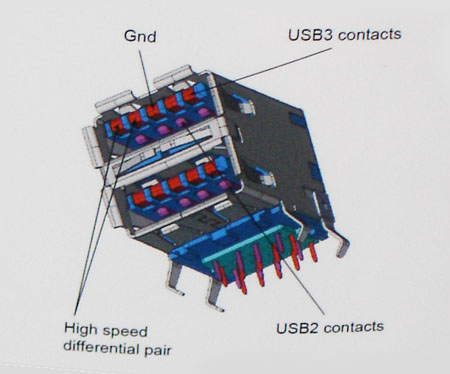

 The packaging advertises 'high fidelity audiophile grade components' on the Titanium HD card - usage of a high quality digital-to-analog converter (DAC), capacitors, and swappable operational amplifiers (op-amps). There is also mention of THX TruStudio PC support, Dolby Digital Live support, and ASIO drivers.
The packaging advertises 'high fidelity audiophile grade components' on the Titanium HD card - usage of a high quality digital-to-analog converter (DAC), capacitors, and swappable operational amplifiers (op-amps). There is also mention of THX TruStudio PC support, Dolby Digital Live support, and ASIO drivers. And finally, there are two specification tables describing the measured performance of the card.
And finally, there are two specification tables describing the measured performance of the card. From left to right: Quick Start Guide, Installation CD, 3.5mm-to-RCA cable, and a pair of TOSLINK cables.
From left to right: Quick Start Guide, Installation CD, 3.5mm-to-RCA cable, and a pair of TOSLINK cables.







 Windows Phone 7 is connected in the same sense as Palm's webOS and Android, with live, real-time data seamlessly integrated, though it's even smoother and more natural. Live tiles on the Start screen, which you can totally customize, are updated dynamically with fresh content, like weather, or if you've pinned a person to your Start screen, their latest status updates and photos.
Windows Phone 7 is connected in the same sense as Palm's webOS and Android, with live, real-time data seamlessly integrated, though it's even smoother and more natural. Live tiles on the Start screen, which you can totally customize, are updated dynamically with fresh content, like weather, or if you've pinned a person to your Start screen, their latest status updates and photos. 







